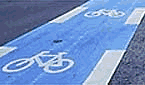Here are some quick instructions on how to download? and install PmWiki 2.0. (There are separate instructions for upgrading.) See the requirements page for software needed to run PmWiki. Improvements to these instructions would be greatly appreciated. Just report any problems you encounter to the pmwiki-users mailing list or use the PmWiki Issue Tracking System.
1. Download the latest version of PmWiki from http://www.pmwiki.org/pub/pmwiki/ , or get the zip archive or tgz tarball directly (check the ChangeLog to see what new features and bugfixes are available).
2. Unpack the archive (tar xvzf pmwiki-x.y.z). This will create a pmwiki-x.y.z directory which contains the PmWiki software. The files in this directory include:
COPYING The GNU General Public License
local/ A directory for local configuration scripts
pmwiki.php Main PmWiki script
pub/ Directory of publicly accessible files
css/ Directory for generic .css files
skins/ Directory of layout templates
sample-config.php A sample configuration file
scripts/ Some scripts that extend the possibilities of PmWiki
wikilib.d/ Directory containing some default PmWiki files
cookbook/ A directory for recipes obtained from the Cookbook.
3. The pmwiki-x.y.z directory needs to be placed into a location accessible by your webserver (e.g., in a public_html directory of some sort). You can place files and directories using a number of methods -- FTP, or a Unix mv or cp command generally does the job.
Note: It's probably also a good idea to change the "pmwiki-x.y.z" directory name to be simply "pmwiki".
4. Open a web browser to the pmwiki.php script on the server (i.e., not the one on your local computer or accessed using a file://... URL). PmWiki will then analyze your system configuration and provide instructions (if needed) for creating the wiki.d/ directory which will be used to hold the pages created for your site. Usually there are two ways to achieve this:
4a. You can create the
wiki.d/ directory manually, and then give it full write permissions (i.e., "
chmod 777 wiki.d")
4b. On some systems you can let PmWiki create wiki.d/ by temporarily changing the permissions on the directory containing the pmwiki.php file to 2777. In Unix this is commonly done by changing to the directory containing pmwiki.php and executing the command
chmod 2777 .
(note the dot at the end). The chmod command also works in many FTP programs. Creating wiki.d/ in this manner will (1) make the directory writable so the web server can create the data directory it needs for the wiki files, (2) preserve group ownership of the directory so the installer account can manipulate the files created in this directory, and (3) make it more difficult for other accounts on the same server to access the files in wiki.d/.
5. After establishing directory permissions, try opening a browser to the pmwiki.php script again. If all is well, the wiki.d directory will have been created and you'll see the default home page.
If you used method 4b, you should reset permissions by executing "chmod 755 ." in the directory containing pmwiki.php.
6. Check out Initial Setup Tasks for other tasks you may want to perform to begin customizing your PmWiki installation. You might also want to peruse the Release Notes for further information.
Notes
- If using the Unix tar command to unpack the archive in step 2 above, be sure that the files are created with sufficient permissions for the webserver to be able to access them. Usually you can ensure this by typing
umask 002 on the command line before unpacking the tar file.
<< Categories | PmWiki.Documentation Index | Initial setup tasks >>
Note: this method has not been tried.
![[logo]](http://worldcarfree.net/img/logo1.jpg)
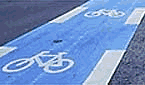



![[logo]](http://worldcarfree.net/img/logo1.jpg)